
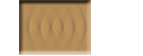
How to Make a NALW Cab Work with Another Unit
Want to use a NALW cab that you really enjoy on another engine? Or do you want to be really weird and use the F40 cab in a Fairmont railcar? Well, it is not that difficult to do, if you can edit a file and know how to copy a file from one place to another. Generally, when NALW builds a cab, we put it in a separate folder so it may be utilized by as many locomotives that fit in that class. For instance, the GE megapak has 12 locomotives, but there aren't 12 separate cabs.
The location of our cabs can be found in TRAINS\TRAINSET\common.cab. In this folder, you will find cabs that NALW has produced, as well as any other cabs that a developer may decide to store there. These folders contain the images necessary to reproduce the cab on-screen. In the CABVIEW folder of a locomotive, there is a file with the extension of .cvf. In this file, there are names of image (.ace) files, with the path to the location of the image. This is more commonly known as aliasing.
How Aliasing Works
To give you a better idea how cab aliasing works, we're going to use the Horizon Control Car cabview, and explain what MSTS does to get to it when you launch an activity or go exploring. We will use one image as an example.
| Action |
What it finds |
What it does with it |
|
| 1 |
Looks for locomotive folder | TRAINSET/NALW_MBTA_HORIZON |
reads .eng file in folder |
| 2 |
Looks for cabview line in eng file |
CABVIEW ( cabcarmbta2.cvf ) |
looks for this file in locomotive's folder in CABVIEW subfolder |
| 3 |
Reads cabcarmbta2.cvf file |
CabViewFile ( "../../common.cab/bomb_single/RailCar-Front_bomb.ace") |
Goes to |
| 4 |
Looks for file called RailCar-Front_bomb.ace |
RailCar-Front_bomb.ace |
Loads ace file into memory and displays on screen when game starts |
Steps 3 and 4 happen with every line in the .cvf file that has a .ace reference in it. The ../../ in these lines tells the program to move up two levels of folders. In this case, the first ../ moves up to the NALW_HORIZON_MBTA engine folder, and the second moves up to the TRAINSET folder. From there, we head back down again to the common.cab folder, and then to the bomb_single folder, where the .ace files are placed. The default Microsoft locomotives do not have this moving around, as all of the .ace files are stored in the CABVIEW folder for each respective locomotive. Also note that aliased cabs will not work in the cab editor, as the editor cannot locate images that are not in the local cabview folder.
Using Another Aliased Cab
If you want to use one of our cabs in an existing locomotive, you don't have to worry about the aliasing, as this is already done. All you need to do is copy the desired cabview file to the cabview folder, and link it to the locomotive. The steps for this are as follows:
1) Go into the locomotive's folder whose cab you want to use and open up the .eng file in Wordpad.
2) Search (ctrl+F) for the word CABVIEW (one word). You will find the name of the cabview (.cvf) file.
3) Go into the CABVIEW folder (in the same folder as the .eng file) copy the CABVIEW file that matches the name.
4) Open the folder of tthe engine you want to apply it to and open its .eng file in Wordpad.
5 ) Search (ctrl+F) for the word CABVIEW (one word). Change the name of the .cvf file to the one you copied.
6 ) Save the .eng file and close it.
7) Go into this engine's CABVIEW folder and paste the .cvf file ito it.
That should be it. We recommend backing up the .eng file before making any changes, so if it blows up, you can at least be back to where you started. Please note that the above procedure will only work with aliased cabs. And of course, we are not responsible for any havoc wreaked or your dog's flatulence problems.
Peace and locomotives,
Michael MacFall
© 2002 North American Locomotive Works. All rights reserved!
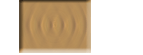
All release dates subject to change without notice.
© 2002 North American Locomotive Works. All rights reserved.